Basil: Global Settings

The Basil Account Owner can access global settings by going to their initials on the top-right of Basil and clicking ‘Settings’.
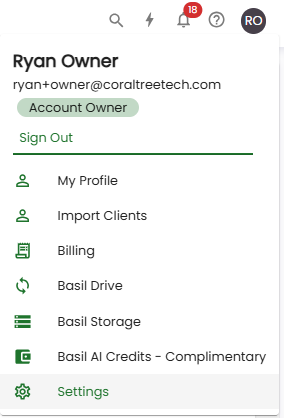
In the current version of Basil, global settings are only available to the Account Owner and not Team Members. This article will go over each of the settings.

Roles And Permissions - Allows to set granular permissions for different types of user roles. You can do this for team members and client users. Refer to this help guide for more information.
Client Settings - The items are:
- Custom Client Types - Controls the Client Type picklist items when creating new Clients.
- Client Data Template - Controls the fields visible when accessing the Client Data section of the Client list. Client Data adds an extra layer of security and is ideal for adding things like client passwords, as well as social security and tax numbers.
Task Settings - The items are:
- Time tracking strict mode - With this mode turned on, tasks cannot be marked complete unless time spent is logged.
- Task Permissions - Shows which Task Types can be created by user types. This list cannot be controlled.
Custom Document Categories - Controls the picklist items when adding Categories to files. Categories are tags that help to identify a document and find a document during the search operation.
Manage Task Status And Types - Lists all Tasks Types that are available when creating Tasks as well as the different Statuses they can use. The ‘In Progress’ and custom Statuses can be reordered and edited by using the > or six-dot symbols next to their names, but the ‘Not Started’ and ‘Completed’ cannot be edited. If a Status is not enabled for a Task, that Task will not be able to be set to that Status in any Task view. The other buttons are:
- Add Task Type - Creates a new Task that will show in the Title picklist when creating a new Task. You can set certain fields to be required or removed when being created. You cannot set a default value using this screen. You can click the (-) icon to the right of any customly-made Task Types to delete them.
- Add Status - Creates a new Status that a Task can be assigned to.
- Enable Kanban status to all tasks - Defaults the new Status to be applied to all current Tasks Types.
- Hide/UnHide - You can click the eye icon to prevent the Task from being shown in the Title picklist when creating a Task.
White Label - You have the ability to personalize the platform with your company's name, logo, and primary brand color so your clients can trust that emails and notifications from Basil are indeed coming from you. Refer to this help guide for more information.
Invoice Settings - The items are:
- Select Currency to be used for invoicing - Applies to the Invoicing tab only.
- Quickbooks Online - Allows to link a QBO account to Basil. Must be enabled by Basil support first.
- Stripe Invoicing - Allows to link a Stripe account to Basil. Must be enabled by Basil support first.
AI - Enables AI functions to be used across Basil. Some functions must be enabled by Basil support first. Refer to this help guide for more information.
Cora Assistant Configuration - Allows customization of the Reminder Frequency and Method of preset and custom Cora Modes used when sending eSignatures or creating Tasks. SMS text messages can only be sent if the assigned user has created a Basil account and has their SMS verified through their Profile.
Chat Notifications - Changes the frequency of email reminders for unread messages for all Team Members, Primary Users, and Client Users. This setting is separate from the user-level ‘Chat Received’ notification setting for new incoming chatrooms.
Electronic Signature Settings - Toggles if on-time-passcodes (OTP) are required when opening Signature links from emails. This setting applies to all users.
Email Settings - Enables Gmail aliases to be defined and used when composing or forwarding emails in the Email tab.