
Basil: Email Integration
This feature allows you to connect your Google Gmail or Microsoft-based email account to the Basil platform, enabling you to manage your emails directly within Basil. This eliminates the need to switch between applications to check your mail, helping you stay focused on your work. You can also utilize Email Templates to have emails sent to contacts from your Basil CRM. We plan to have integration with other email platforms available in a future release.
To enable the feature in Basil:
Follow the prompts to log in to your Google or Microsoft email account and grant permission for coraltreetech.com to connect your email to Basil.
Click on the 'Sign in with Gmail' or 'Sign in with Outlook' option
Log in to your email account and grant permission for coraltreetech.com to connect your email to Basil.
Gmail or Google:
Outlook or Microsoft:
Once the connection is established, the page will refresh and display your email’s inbox.
You can now read, compose, reply, and manage your emails within Basil.
Email Templates:
You can create templates to send one at a time or in bulk to your clients and contacts in the CRM. Go to the ‘Template’ button on the left panel and click ‘+Template’ at the top-right.
Add a Template Name and you can begin typing your template body. The template name will default to being the subject line of your email when you send the template to clients
You can add wildcard fields like First Name and Last Name by clicking the icon on the far right. The data will be pulled from the values stored in the CRM for each contact upon being sent.
Once the template is created, you can click ‘Bulk Email Send’ under the Actions column.
On the next screen, you can make further edits if needed and click ‘Add Recipients’ to select contacts.
Use the next screen to search and select any number of contacts and click ‘Done’.
You can then send the template to the selected contacts and it will be queued to be delivered shortly after.
Please Note: The templates you create in Basil will exist only in your Basil platform and will not be available in your email service such as Gmail or Outlook.
Creating Tasks through Emails:
You can create Tasks based on the contents of your emails. First, reach out to Basil Support to have this feature enabled. Next, click your icon on the top-right of Basil and go to ‘Settings’. Under the ‘AI’ section, ensure ‘Enable’ is selected.
From the Email tab, open an email that you would like to use to generate Tasks from based on its contents. Click the icon with a circled check mark near the top.
Basil will then analyze the email’s contents and suggest Tasks to be created. If the system recognizes keywords or patterns matching any Task Types you've configured in your Settings, it will automatically apply the relevant type to the suggested task. On the ‘Task Details’ screen, use the checkboxes on the left to select which of the suggested Tasks you’d like to have created. Be sure to assign each selected Task an assignee. You may add a Client and Workspace and edit the columns, such as Task Name, Start Date, and whether it’s Billable. Click ‘Create’ on the bottom-right.
In the Tasks tab, you will see the Task(s) created and assigned.
Using this AI function will use a certain amount of AI Credits. Please refer to our article on AI Copilot for more information.
Integrating Gmail aliases:
If your Gmail account has aliases defined, you can toggle between these aliases when viewing, composing, or forwarding emails through the Email tab of Basil.
First, while logged in as the Account Owner, go to Basil Settings, select ‘Email Settings’, and enable ‘GMail alias’. This will enable the feature for all Basil users linked to your account, allowing each user to toggle between their own aliases when using the Email tab.
Next, ensure that the Gmail account linked to your Basil account lists additional addresses in your Gmail’s Accounts page.

Now when composing or forwarding an email from the Email tab in Basil, the ‘From:’ field will appear, allowing you to toggle between email addresses.
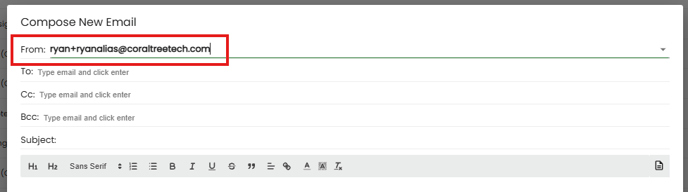
The recipient will see that address in the “from” field when viewing the email externally.

In the Email tab, you can also use ‘Mail Box Filter’ to display all emails pertaining to the selected alias.

