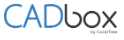
Sign into your account at www.cadboxplus.com.
Select the ‘Share’ icon for the folder and enter the email address of the user in the box provided.


– Check the R/O box if you want to make the user ‘Read only’ – the user will not be able to make changes to any of the files in the folder and can only view the file.
– Check the Admin box if you want to provide additional privileges to the user for the folder: they can create sub-folders, and delete files in the folder.
– Do not check the boxes if you don’t want to make the user Read only, and don’t want the user to have Admin privileges.
Click ‘Send Invitation’.
If the user already has CADbox installed, the folder will be created automatically in their CADbox Explorer. New users will receive an email invitation. They can click the link provided in the email to go to the CADbox Website, signup for an account, download and install the CADbox Client.
Add Team Members
CADbox account owners can invite other employees, who are on the same private email domain, as Team members. Team members have automatic access to all the folders and files created under the owner’s account. There is no need to invite them to share individual folders. In addition, a Team member can be given admin privilege so they can perform administrative tasks like create Sync folders, send sharing invitations, and pay bills for the owner’s account.
To invite team members, sign into your account at the CADbox Website www.cadboxplus.com and go to the Admin page.

Select ‘Manage Team Members’ and invite users by entering their address in the boxes provided.

– Check the R/O box if you want to make the user ‘Read only’ – the user will not be able to make changes to any of the files in the folder and can only view the file.
– Check the Admin box if you want to provide additional privileges to the user for the folder: they can create sub-folders, and delete files in the folder.
– Do not check the boxes if you don’t want to make the user Read only, and don’t want the user to have Admin privileges.
Click ‘Send Invitation’.
If the user already has CADbox installed, the folder will be created automatically in their CADbox Explorer. New users will receive an email invitation. They can click the link provided in the email to go to the CADbox Website, signup for an account, download and install the CADbox Client.
