- First, make sure that CADbox is not already running. Look to your System Tray (typically at the bottom right corner of your taskbar next to the date and time). If you see the CADbox icon there, right-click on it and select 'Exit CADbox'. Alternatively, you can open your Task Manager. Look for 'CADbox Client (32 bit)'. Right-click and select 'End Task'.
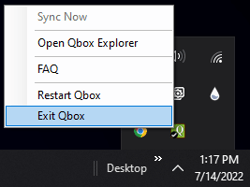
- Second, make sure that your CADbox client is not installed. If installed, you can uninstall it by opening the Control Panel and selecting 'Programs and Features'. You can search for the Control Panel by pressing the Windows Start key (shown below) and typing 'Control Panel'.
- Click the icon to open the Control Panel.
- Select 'Uninstall a Program' in the Control Panel window.
-
- Alternatively, click 'Programs and Features' if your Control Panel shows an icon view.
- Alternatively, click 'Programs and Features' if your Control Panel shows an icon view.
-
- Select 'CADbox Client' from the program list.
- Click 'Uninstall/Change'.
- Click 'OK' to remove the application from your computer.
- Now you need to install CADbox again. Log into your account at https://cadboxplus.coraltreetech.com/login and click the 'Admin' button at the top right. Then click 'Download CADbox Client' on the left menu.
- Click the downloaded setup.exe file in your browser to install CADbox. You may also double-click the setup.exe file from your downloads in the Windows File Explorer.
- Click 'Install'.
- Sign in to your CADbox account if you are prompted to do so.
CADbox Help Guides
- Qbox
-
Basil
- FAQs: General
- FAQs: Signing up for Basil
- FAQs: Adding Clients
- FAQs: User Types and Roles
- FAQs: Adding Team Members
- FAQs: Adding Owner Firm
- FAQs: Folders
- FAQs: Documents (Files)
- FAQs: Moving Files
- FAQs: Restoring Files
- FAQs: Tasks
- FAQs: Projects and Workflow
- FAQs: eSignature and KBA
- FAQs: Storage
- FAQs: Import
- FAQs: Search
- FAQs: Notifications
- FAQs: Billing and Payments
- FAQs: Billing and Invoicing
- FAQs: Calendar
- FAQs: Chat
- Getting Started with Basil
- Basil Help Guides
- Basil Education
-
CoraLegal
- FAQs: General
- FAQs: Signing up for CoraLegal
- FAQs: Adding Clients
- FAQs: Adding Owner Firm
- FAQs: Team Members and Client Users
- FAQs: Adding Team Members
- FAQs: Folders
- FAQs: Documents (Files)
- FAQs: Import
- FAQs: Moving a file
- FAQs: Restoring Files
- FAQs: Storage
- FAQs: eSignature
- FAQs: Notary Portal
- FAQs: Search
- FAQs: Notifications
- FAQs: Billing and Payments
- CADbox
