- Knowledge Base Home
- CADbox
- CADbox Help Guides
-
Qbox
-
Basil
- FAQs: General
- FAQs: Signing up for Basil
- FAQs: Adding Clients
- FAQs: User Types and Roles
- FAQs: Adding Team Members
- FAQs: Adding Owner Firm
- FAQs: Folders
- FAQs: Documents (Files)
- FAQs: Moving Files
- FAQs: Restoring Files
- FAQs: Tasks
- FAQs: Projects and Workflow
- FAQs: eSignature and KBA
- FAQs: Storage
- FAQs: Import
- FAQs: Search
- FAQs: Notifications
- FAQs: Billing and Payments
- FAQs: Billing and Invoicing
- FAQs: Calendar
- FAQs: Chat
- Getting Started with Basil
- Basil Help Guides
- Basil Education
-
CoraLegal
- FAQs: General
- FAQs: Signing up for CoraLegal
- FAQs: Adding Clients
- FAQs: Adding Owner Firm
- FAQs: Team Members and Client Users
- FAQs: Adding Team Members
- FAQs: Folders
- FAQs: Documents (Files)
- FAQs: Import
- FAQs: Moving a file
- FAQs: Restoring Files
- FAQs: Storage
- FAQs: eSignature
- FAQs: Notary Portal
- FAQs: Search
- FAQs: Notifications
- FAQs: Billing and Payments
-
CADbox
Markup Construction Drawings on Windows or Android Tablets
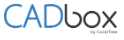
Use a web browser and sign into your account at www.cadboxplus.com. Click on a file to open it directly in the CADbox Plus Web Dashboard.

Click the vertical dots and select Full Screen for max view. Use the marker tools to add markups to the drawing. You can also add notes or free text to various sections of the drawing. These will appear as ‘post-it’ notes and can be dragged to any place on the drawing.
Click the menu options (three horizontal dots) to view additional features like inserting a job copy approval stamp to mark a drawing as approved and final, so all contractors are working off of the same drawings. These final drawings can be moved to a separate folder to be shared with contractors.
If you make changes to the markups, you can tag it as a new version. CADbox stores 20 versions and you can use the List Versions feature to roll back to a specific version.
