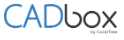
Download and install the CADbox Marker App on your iPad. The app is available on the Apple App Store.

Open the CADbox Marker and log into your CADbox account.

You can now view the folders containing PDF files, including the drawing files shared with you. Select a folder and click on the file to open in the CADbox Marker App.
Marker Tools
Use the marker tools to add markups to the drawing. You can make markups using an Apple Pencil, by free hand or the standard shapes available. You can also add notes to various sections of the drawing. These will appear as ‘post-it’ notes and can be dragged to any place on the drawing.

Approval Stamps
Click the menu options (three vertical dots) to view additional features like inserting a job copy approval stamp to mark a drawing as approved and final, so all contractors are working off of the same drawings. These final drawings can be moved to a separate folder to be shared with contractors.
Add Images
You can also add images from your photo library. As an example, these can be pictures taken at the job site to elaborate on an issue or a picture of hand markings made on a drawing.
Tag Versions
If you make changes to the markups, you can tag it as a new version. CADbox stores 20 versions and you can use the List Versions feature to roll back to a specific version.
View Options
In the view options, click Thumbnails to open and view a particular sheet within a set of drawings.
Notify Users
When you make changes to the markups, inform other users by selecting Notify. Users you select will be made aware of the changes by receiving an email notification.
