Managing Basil Storage

Account Owners can view and manage available storage in Basil by opening the ‘Storage’ widget from the Profile Menu. The Storage widget shows details on the storage available, storage used for the account, and the top ten clients where you’ve used the most storage space. Account Owners will see a warning to purchase more storage when they are within 1 GB of their allotted storage limit.
To view the Storage widget:
- Click on your Profile icon at the top right of the screen.
- From the dropdown menu select ‘Storage’.
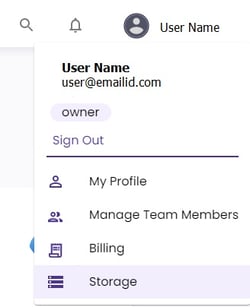
On the Storage screen you will be able to view the following information:
- Total Storage in MB (standard storage + additional storage)
- Standard Storage in MB (50 GB or 51,200 MB of storage per billable user)
- Additional Storage in MB (any extra storage you have purchased)
- Number of Paid Users (billable users are yourself and any Team Members)
- Number of Files (total number of files uploaded to your Basil account)
- A bar graph showing your top ten clients whose documents are using the most storage space in your account.
- A pie chart showing how much free space you have available.
To purchase extra storage:
- On the Storage screen, click ‘Buy Storage’ at the top right.
You can add space at a rate of $10 for 50GB of additional storage per month. Use the plus (+) and minus (-) buttons to toggle to the amount of extra space you need. You will be billed for the additional storage in the next billing cycle.
- Click ‘Purchase’.
Please note: If you remove a Team Member from your account, your available storage will immediately be lowered by 50GB. If removing this Team Member causes your available storage to become less than your currently used storage, the Account Owner will be billed automatically for the necessary additional storage. The Account Owner will be notified if this occurs.