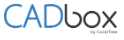
You can use CADbox to share your AutoCAD (DWG) or Revit (RVT) files with other users, and work on building projects collaboratively. CADbox will lock the file when opened, so another user cannot work on the file simultaneously, and overwrite your changes. Once you are done working and close the file, CADbox will sync the changes to the other shared users, and release the file lock. Another user can now lock and work on the project.
CADbox active collaboration helps multiple architects, with different skillsets, at different locations, work on the same project files without creating conflicted copies.
Download and Install the CADbox Client
Sign into your account at www.cadboxplus.com. Click ‘Admin’ to go to the Admin page.

Click ‘Download CADbox Client’, run the setup.exe file, and select Install when prompted.
Log into CADbox Client when prompted, and on the next prompt, select a location to create your folders and files.
CADbox Explorer will start and display the folders and files in your CADbox account.

Share AutoCAD or Revit Project Files
Copy and paste the AutoCAD (DWG) files or Revit (RVT) files into a folder on the CADbox Explorer. The file will be locked at first and then sync, immediately after syncing the lock will be released. Please note that you can keep multiple files in the same shared folder.
Work on AutoCAD or Revit Project Files
Double click on the DWG or RVT file in the CADbox Explorer to open the file in AutoCAD or Revit. CADbox will prompt you to lock the file.

Click ‘Yes’ to lock and work on the file.
When you are done working, save the file and exit the application. CADbox will make sure the file is closed, and sync the changes to the other users. Once the sync is completed, the lock will release, so another shared user can lock and work on the project.
CADbox Explorer Configuration
The CADbox Explorer has many configuration options to suit your specific operational need. These are provided under the File, Settings, Preferences and Help tabs shown at the top of the CADbox Explorer.
