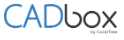
Sign into your account at www.cadboxplus.com.
Add Additional Folders
Create additional folders by clicking the ‘New Folder’ button on the CADbox Plus Web Dashboard.

To create a sub-folder, first select the parent folder and then click the ‘New Folder’ button.
Enter the Folder Name and Email Id of the users with whom the folder is shared.

– Check the R/O box if you want to make the user ‘Read only’ – the user will not be able to make changes to any of the files in the folder and can only view the file.
– Check the Admin box if you want to provide additional privileges to the user for the folder: they can create sub-folders, release file lock and delete files in the folder.
– Do not check the boxes if you don’t want to make the user Read only, and don’t want the user to have Admin privileges.
Click ‘Create’ to create and share the folder.
Create Folders for the First Time
If you have not created your folders, go to the Admin page and click ‘Create My Folders.’ On the next screen, verify the name of the Root Folder. Your Shared (Sync) folders are created under the Root Folder, which is unique for your account.

Enter the Folder Name and Email Id of the users with whom the folder is shared.
– Check the R/O box if you want to make the user ‘Read only’ – the user will not be able to make changes to any of the files in the folder and can only view the file.
– Check the Admin box if you want to provide additional privileges to the user for the folder: they can create sub-folders, release file lock and delete files in the folder.
– Do not check the boxes if you don’t want to make the user Read only, and don’t want the user to have Admin privileges.
Click ‘Continue’ to create and share the folder(s).
