
Cora Sync provides two valuable functions to users:
- It gives Account Owners and Team Members an easy way to upload many files from their PCs to Basil.
- It provides a way to download all your files from Basil.
Please note: Cora Sync is a software add-on for Basil that can be enabled per user upon request. It is not provided by default.
Enabling/Installing Cora Sync
To use the Cora Sync function, you'll first want to contact CoralTree Support and ask for it to be enabled for your account. Please specify the email of your Basil account and whether you wish to upload or download files when making your request.
Once enabled you can log into Basil, select your profile icon at the top right of Basil, and click 'Cora Sync'.
This will take you to the Cora Sync download page. Click the ‘Download CoraSync Client’ button to download and run the setup.exe file to install the Cora Sync Client.
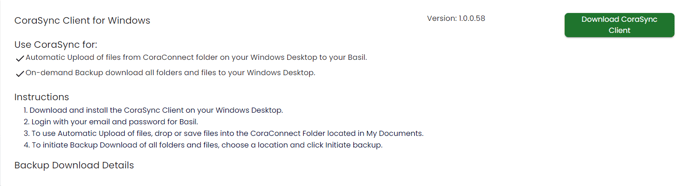
Once it has been installed it will ask you to log into the Cora Sync software with your Basil username and password.
Cora Sync will reside in your hidden system tray icons so that it can run silently in the background to sync up files from your CoraConnect folder to Basil. To access it, double-click on the purple ‘C’ logo in the hidden system tray icons.
Uploading Files to Basil
The Cora Sync Client will need to be running for your files to be copied to Basil. Any compatible file type that is deposited or saved to your CoraConnect folder will automatically be transferred to the 'CoraConnect' tab in your Basil 'Files' tab. You can drag and drop, copy and paste, or save files directly to this folder and it will be synced to your CoraConnect folder in Basil.
Compatible file types include Word (.doc, .docx), Excel (.xls, .xlsx), Powerpoint (.ppt, .pptx), PDF (.pdf), and some image types (JPG, JPEG, PNG).
The default location for your PC's CoraConnect folder will be in your local Documents folder or C:\Users\[Username]\Documents\CoraConnect. If you are unsure, you can open Cora Sync as described above and see the location. There's even a helpful button that lets you open the location.
In this example, we drag and drop the Excel file "Payroll December 2023" into our computer's CoraConnect folder.
The Cora Sync Client sees that we added the file and immediately syncs it to Basil. Once it has synced, the file is moved on the local computer into the 'Uploaded' folder so you know that the file has been properly uploaded.
We can then find the file in the 'CoraConnect' section of our 'Files' tab in Basil.
From here we can click on the three-dot menu for the file and choose the 'Move' option. We can then select the folder where we would like the file to reside. If you've uploaded multiple files you can use the ‘Select’ option to the top right to move multiple files at once.
Please note that if you do not move the file and then upload another file with the same name, you will end up with a second file containing the same filename but with a ‘- Copy 1’ in the name.
Downloading All Files from Basil
You can also use Cora Sync to download a copy of all your files from Basil. The download feature of Cora Sync is available for one-time use and will be disabled by Basil support when you are finished. Please notify the support tech you’re working with when you have completed downloading all of your files.
First, you'll want to open the Cora Sync program from your hidden system tray icons (if running) or from your Windows Start Menu.
Then click on the 'Pen' icon near the 'Initiate Backup' button to select a location where you would like to store this download. As soon as you click ‘Continue’ it will immediately begin building folders for each client in the folder you selected. It will also create a folder dated the day of this backup and download all files in a similar folder structure to that of which you created in Basil.
Once you have selected this location once. Cora Sync will remember this and if you want to backup again in the future to the same location, you just have to click on 'Initiate Backup'.
Sync time will depend on the number of files you have in Basil. Do not close Cora Sync until the Cora Sync Client shows it is 100% completed.
