Close Qbox Account

Before closing your Qbox account, please ensure all shared users have the latest backup or copy of the file.
Once the account is closed, the contents of the folder will be deleted on all shared user computers. The folder may contain files like Attachments, Tax Form History, and other documents that have not synced to Qbox. These files may not be recoverable when the shared folder(s) is deleted.
To make a copy of your folder or files, open your Qbox Explorer. You will see your file directory at the top of your Qbox Explorer. Follow this path in the File Explorer.

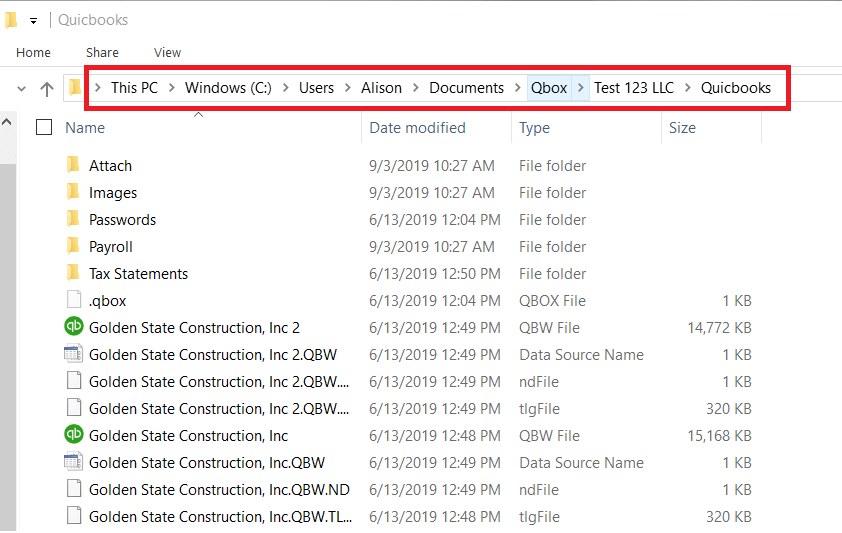
You can then copy your folders and files. For each QuickBooks file, we recommend you copy your company file and TLG. In addition, you’ll also want to copy any important subfolders such as your Attach, Images, and Tax Statement folders.
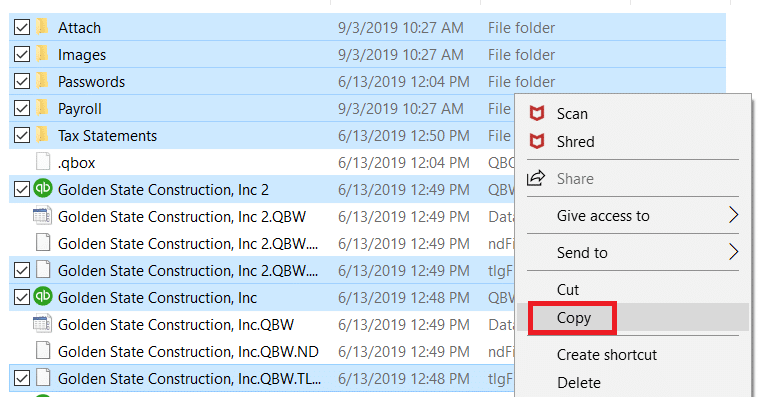
You can then create a new folder in your Documents, Desktop, or on your Local PC and paste your files into the new folder. This will be the new location of your files and you should access them from this location going forward.
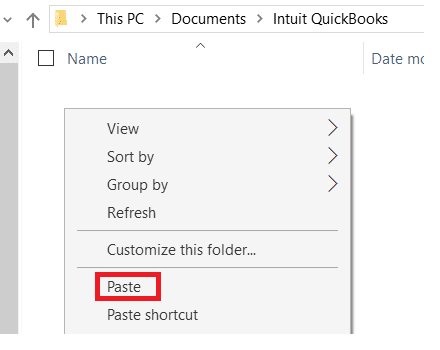
Once you have copies of your files, sign in to your account at the Qbox website, go to the top-right corner, and click on your initials to access your Account Menu.
Note: To stop all billing activity for your Qbox folder, please ensure you close the Account Owner's account. If you are signed in as the Account Owner, you will see ‘Account Owner’ below your email address when you click your initials at the top-right of the Qbox web dashboard.
Select the ‘Profile’ option.
On your ‘Profile’ screen, scroll to the bottom and select the ‘Close Account’ option.
Follow the onscreen steps and when you’re done the system will ask you to confirm your closure request by asking for your account password. The Qbox support team will receive your instructions and will close the account within 48 hours after receiving your request.
You can also send an email to closeaccount@coraltreetech.com requesting that your account be closed. This needs to be sent from your email address associated with Qbox.
If you no longer have access to that email address, you may send the email from another address but you must CC the email address associated with the account you are requesting to be closed.