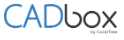
CADbox accounts can be setup by Account owners, Team members and Shared users. First time users sign up for CADbox as Account owners, create their folders and invite Team members and Shared users.
Visit www.cadboxplus.com and click ‘Sign Up.’ On the next screen, create your CADbox account password.

Accept the Master Subscription Agreement. On the next screen, verify your name, enter Company name and phone number. Click ‘Continue.’
If you are a first-time user, go to the next section to create your Root folder and Shared folders.
If you have been invited as a Team member or Shared user, CADbox setup is now complete. You can now start accessing folders and files shared with you, or upload new drawing files.
On the next screen, verify the name of the Root Folder. Your Shared folders are created under the Root Folder, which is unique for your account.

Enter the Folder Name and Email Id of the users with whom the folder is shared.
– Check the R/O box if you want to make the user ‘Read only’ – the user will not be able to make changes to any of the files in the folder and can only view the file.
– Check the Admin box if you want to provide additional privileges to the user for the folder: they can create sub-folders, release file lock and delete files in the folder.
– Do not check the boxes if you don’t want to make the user Read only, and don’t want the user to have Admin privileges.
Click ‘Create’ to create and share the folder.
CADbox account setup is done. You can start uploading drawing files to the Shared folders you created.
