Basil: Chat

Basil features a built-in chat function so you can centralize all of your communication with Team Members and Clients alike.
You can access the Chat feature by clicking on the “Chat” tab at the top of the page.
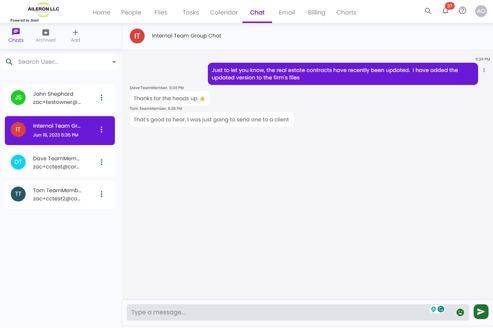
Basil’s Chat is very similar to other chat systems you may be familiar with. You can start a new chat by clicking on the “+ Add” button and selecting the type of chat you want to start. This will let you select from a list of users that have completed their Basil registration and are connected to your Basil account.
You can switch between conversations by clicking on the name of the person or group you wish to chat with on the left side of the screen.
On the right side of the screen is your chat window. Here you can see your chat history with the person you are chatting with as well as compose a new message and emojis at the bottom.
You can chat with a single individual or with a group of people in group messages.
Chat Templates
You can create a Template for your chats and send them either in bulk or individually as needed. Click ‘Template’ on the top-left and then ‘+Template’ on the top-right to create a new Template. Add a title and message body and click ‘Create Template’.
You will then see your Template in the chart, along with Actions buttons on the right. Those actions are Edit, Delete, and Send Bulk Chat.
Clicking ‘Send Bulk Chat’ will open a ‘Bulk Chat’ window. Use the ‘Select User’ line to browse for Basil users linked to your account. You cannot add or type email addresses not already in the list. The message cannot be edited before sending.
Click ‘Send’ to send the message to the selected user(s).
Please note when you send chats to multiple users at once, the messages will be sent to each individual account and not as a group chat.
Chat Notifications
By default, users will only receive notifications when a new chatroom is created. To change the notification methods, go to the ‘Manage Notifications’ page by going to the bell at the top-right of Basil and clicking the gear icon and toggle ‘In App’ or ‘Email’ for ‘Chat Received’.
By default, notifications will be sent for subsequent new, unread chat messages. You can enable or disable daily or weekly follow up notifications for all users through Basil Settings (https://basil.coraltreetech.com/settings).