Qbox: Backup QuickBooks Files

Log in to QuickBooks in single-user mode. If you’re already logged in as multi-user, switch to single-user mode in the File menu.
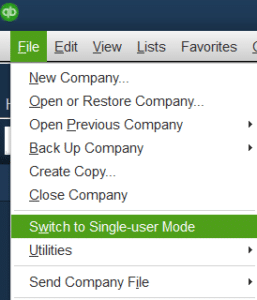
Select the ‘Back-Up Company’ option under the File menu. Select ‘Create Local Backup’ and choose ‘Local Backup.’
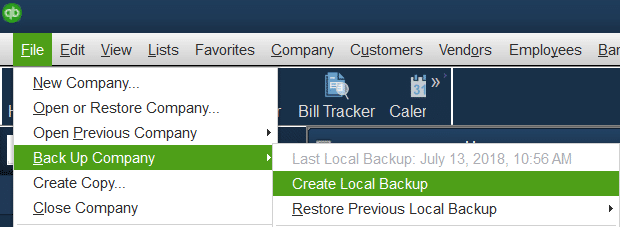
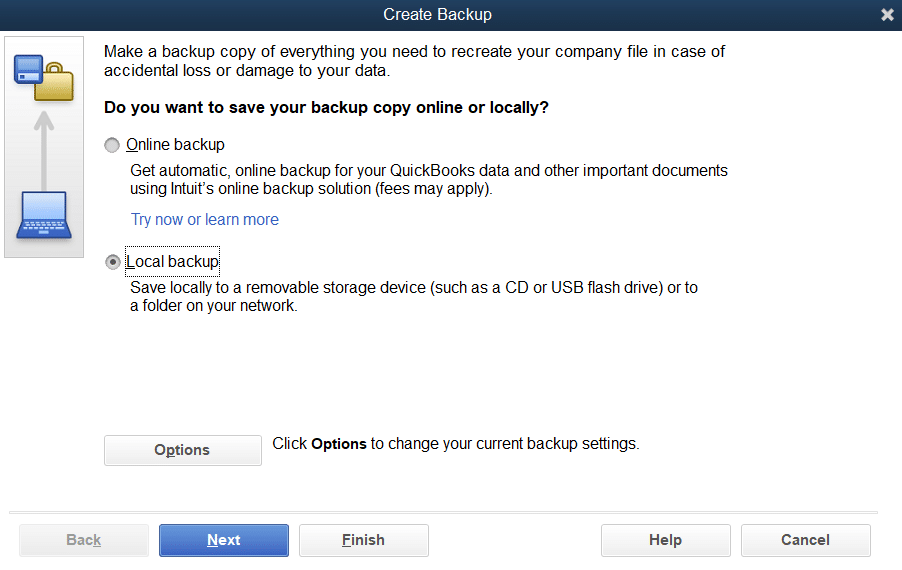
Select to save the backup now.
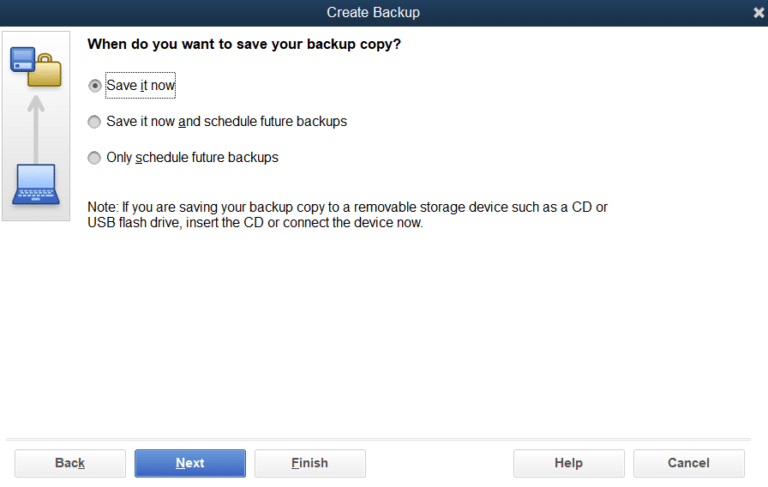
Select a location where you want to store your backup. Intuit recommends it’s best to store it on an external hard drive or online. Once you select a location, select ‘Save’ to begin the backup process.
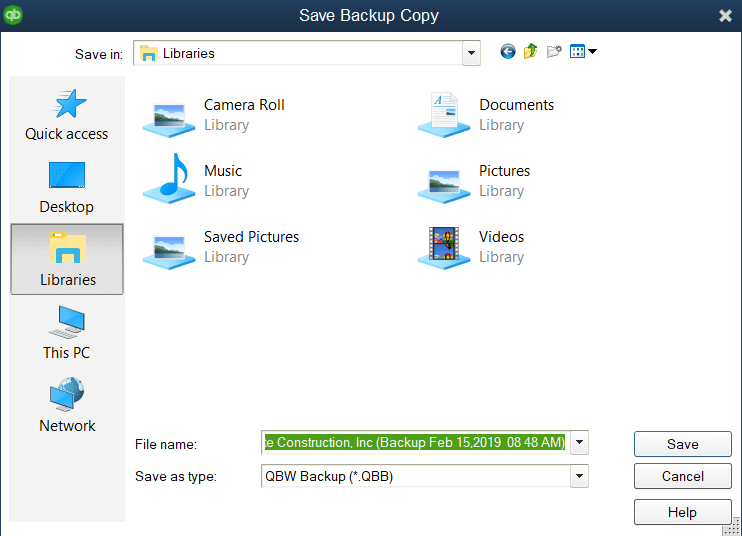
If you have not done the backup in a while, QuickBooks may ask you to rebuild the data file. Please consult with Intuit or a QuickBooks Pro Adviser to decide if you should rebuild the data.